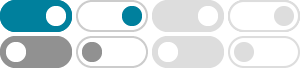
Use the Navigation pane in Word - Microsoft Support
To go to a page or a heading in a Word document without scrolling, use the Navigation pane. To open the Navigation pane, press Ctrl+F, or select the View tab and choose Navigation Pane. …
What is the Navigation Pane? - Microsoft Support
The Navigation Pane is the narrow vertical bar on the left edge of the Outlook window. It has buttons that allow you to switch quickly between the various Outlook modules (such as Mail, …
Customize the Navigation Pane - Microsoft Support
You can hide the Navigation Pane and use an alternative method of navigation, such as a switchboard form, a navigation form, or strategically located buttons and links on a startup …
Change the appearance of the Navigation Pane - Microsoft Support
The Outlook Navigation Pane provides flexibility with several different views and options that help you to work as efficiently as possible. You can: Completely hide the Navigation Pane to …
Use the Navigation Pane - Microsoft Support
The Navigation Pane is the main way you view and access all your database objects and it displays on the left side of the Access window by default. Note The Navigation Pane can be …
Use the Navigation pane in Excel - Microsoft Support
Whether you're a new user getting familiar with Excel, or an experienced user trying to navigate a large workbook, the Navigation pane can help. Find and access elements such as tables, …
Show or hide the Navigation Pane in Access - Microsoft Support
To display the Navigation Pane in an Access web app, on the Home tab, in the Show group, click the Navigation Pane toggle button. To hide the Navigation Pane, click along the top of the …
Video: Move text with the Navigation Pane - Microsoft Support
Click View > Navigation Pane and to turn on the Navigation Pane. Only words that have a Heading setting will appear here. Click and hold to move them around, all text will move under …
Menggunakan panel Navigasi di Word - Dukungan Microsoft
Untuk masuk ke halaman atau judul dalam dokumen Word tanpa menggulir, gunakan panel Navigasi. Untuk membuka panel Navigasi, tekan Ctrl+F, atau pilih tab Tampilan dan pilih …
How do I expand folders in the navigation pane? - Microsoft Support
How do I expand folders in the navigation pane? Folders that contain other folders have a > button on their right edges. Tap > to show or hide the contents of a folder in the navigation pane.