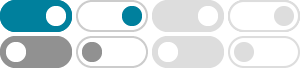
Angular Material UI component library
UI component infrastructure and Material Design components for Angular web applications.
Components | Angular Material
Angular Material comprises a range of components which implement common interaction patterns according to the Material Design specification. Form Controls Controls that collect and validate user input. Navigation Menus, sidenavs and toolbars that organise your content.
Angular Material
Hit the ground running with comprehensive, modern UI components that work across the web, mobile and desktop.
Angular Material
Some Material components depend on the Angular animations module in order to be able to do more advanced transitions. If you want these animations to work in your app, you have to install the @angular/animations module and include the BrowserAnimationsModule in your app.
Angular Material
There are 3 questions to keep in mind while customizing the styles of Angular Material components: Are your styles encapsulated? Are your styles more specific than the defaults?
Angular Material
Datepicker with min & max validation. Choose a date. The second way to add date validation is using the matDatepickerFilter property of the datepicker input. This property accepts a function of <D> => boolean (where <D> is the date type used by the datepicker, see Choosing a date implementation).
Components | Angular Material
Components | Angular Material. Material Components CDK Guides. 5.2.5 arrow_drop_down. format_color_fill. GitHub. Form Controls Navigation Layout Buttons & Indicators Popups & Modals Data table. Learn Angular. Current Version: 5.2.5. Powered by Google ©2010-2018.
Angular Material
Material supports the ability for an mat-menu-item to open a sub-menu. To do so, you have to define your root menu and sub-menus, in addition to setting the [matMenuTriggerFor] on the mat-menu-item that should trigger the sub-menu:
Table | Angular Material
Begin by creating a <mat-table> component in your template and passing in data. The simplest way to provide data to the table is by passing a data array to the table's data input. The table will take the array and render a row for each object in the data array.
Angular Material
The most basic card needs only an <mat-card> element with some content. However, Angular Material provides a number of preset sections that you can use inside of an <mat-card>: Element. Description. <mat-card-title>. Card title. <mat-card-subtitle>. Card subtitle.