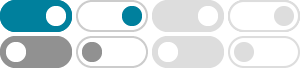
Create a custom background & enhance your meeting experience
Click one of the generated images to use as your background in your meeting. Click Close to exit "Generate a background" setup. Create a background image in a meeting. On a computer, …
Change background & apply visual effects in Google Meet
To slightly blur your background, click Slightly blur . To completely blur your background, click Blur. To upload your own background, click Add yourown personal background. To select a …
Let users apply backgrounds & special effects - Google Help
After you add an image as a custom background, you can create a label for the image so that screen readers announce the label. The default label for an image is the same as the file …
Adding/changing the Google homepage background image
Click Change background image at the bottom of the Google homepage. Choose where to select your background image (Public gallery, from your computer, your Picasa Web photos, your …
Change background & apply visual effects in Google Meet
To slightly blur your background, tap Slightly blur . To completely blur your background, tap Blur . To upload your own background, tap Upload . To select a pre-uploaded background, tap the …
Use a Template or change the theme, background, or layout in …
To add your own color, under "Custom," click Add . You can select a hex code or manually adjust the color, hue, and transparency. Click OK. To add the color to: One slide, click Done. The …
Create background images with AI in Google Meet (Workspace Labs)
Click one of the generated images to use as your background in your meeting. Click Close to exit "Generate a background" setup. Create a background image in a meeting. On a computer, …
Change your Gmail background - Computer - Gmail Help - Google …
In the background image window, select Featured or Photos. Select a photo. If the photo is blurry, choose a larger photo. At the bottom right, click Insert. Optional: At the bottom of the theme …
Customize your New Tab page in Chrome - Computer - Google Help
Add a custom background image You can choose from theme categories and special collections or upload an image to use as a background in Chrome. At the bottom right of a New Tab page, …
Create background images with Gemini in Google Meet
Click one of the generated images to use as your background in your meeting. Click Close to exit "Generate a background" setup. Create a background image in a meeting. On a computer, …