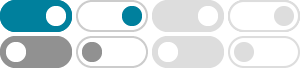
Create a Pareto chart - Microsoft Support
A Pareto or sorted histogram chart contains both columns sorted in descending order and a line representing the cumulative total percentage. Pareto charts highlight the biggest factors in a data set, and are considered one of the seven basic tools of quality control as it's easy to see the most common problems or issues.
Available chart types in Office - Microsoft Support
Whether you’ll use a chart that’s recommended for your data, one that you’ll pick from the list of all charts, or one from our selection of chart templates, it might help to know a little more about each type of chart.
Create a waterfall chart - Microsoft Support
Use the waterfall chart to quickly see positive and negative values impacting a subtotal or total value. Waterfall charts are often used to visualize financial statements, and are sometimes called bridge charts.
Create a combination chart - Microsoft Support
To emphasize different kinds of information in a chart, you can combine two or more charts. For example, you can combine a line chart that shows price data with a column chart that shows sales volumes.
Calculate a running total in Excel - Microsoft Support
You can use a running total to watch the values of items in cells add up as you enter new items and values over time. To calculate a running total, use the following procedure. Set up a worksheet like the following example. The example may be easier to understand if you copy it to a blank worksheet. Create a blank workbook or worksheet.
Create a combo chart - Microsoft Support
Add a combo chart right on your Access form. In the ribbon, select Create > Form Design. Select Insert Chart > Combo. Click on the Form Design grid in the location where you want to place the chart. In the Chart Settings pane, select Queries, and then select the query you want. In the example, select HomeSalesQry.
Add a data series to your chart - Microsoft Support
Add a data series to a chart in Excel. Show a new data series in your chart (graph) by including the series and its name in the chart source data.
Create a chart from start to finish - Microsoft Support
Learn how to create a chart in Excel and add a trendline. Visualize your data with a column, bar, pie, line, or scatter chart (or graph) in Office.
SUMIFS function - Microsoft Support
Using wildcard characters like the question mark (?) and asterisk (*) in criteria1,2 can help you find matches that are similar but not exact. A question mark matches any single character. An asterisk matches any sequence of characters. If you want to find an actual question mark or asterisk, type a tilde (~) in front of the question mark.
Create a PivotChart - Microsoft Support
Create a chart from a PivotTable. Select a cell in your table. Select Insert and choose PivotChart. Select a chart. Select OK.
Create a Pareto chart - Microsoft Support
A Pareto or sorted histogram chart contains both columns sorted in descending order and a line representing the cumulative total percentage. Pareto charts highlight the biggest factors in a data set, and are considered one of the seven basic tools of quality control as it's easy to see the most common problems or issues.