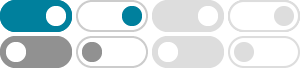
Turn On or Off Screen Rotation Lock in Windows 10 | Tutorials
Feb 23, 2020 · This is because, in standard laptop mode, the screen will never automatically rotate. When you switch to tablet mode by rotating its screen all the way back on a convertible device with a 360-degree hinge, or disconnecting the screen from the keyboard, automatic rotation will be enabled and the Rotate lock setting will be available.
How do you enable screen rotation - Microsoft Community
Feb 26, 2013 · There are two ways to lock or enable screen rotation. 1. From the Desktop, right click and select Screen resolution, then check or uncheck screen auto-rotate, click apply and then click OK. 2. Go to the Settings Charm, select Screen, at the top of the Brightness bar is the symbol for lock or unlock screen rotation.
Rotation lock is on but my screen still rotates
Nov 15, 2022 · Hi Greg, thanks very much for the reply. With the resources I was able to resolve this issue. It turns out I needed to rotate into portrait mode, the auto-rotation then automatically turned off but was no longer greyed out, then I needed to turn it on while still in portrait mode, and then navigate back to display settings and switch back to landscape.
Auto Rotate after 24H2 update - Microsoft Community
Nov 7, 2024 · I tried turning off auto rotation and it would still flip. Also, the crtl+alt+arrow key would not flip the screen position. This made it very difficult to do the temp fixes. I finally did some registry edits to disable the sensor, force landscape, and disable auto rotate. Here are the steps I took to do this work around.
ASUS Zenscreen portable monitor doesn't auto rotate, due to
Oct 28, 2023 · For Surface Book 3, auto-rotate lock is on and greyed out when in Surface Book mode (i.e., attached to keyboard). This could be the reason why your second monitor doesn’t auto-rotate. You can try the following steps:' Detach the main screen and toggle auto rotate on/off. Reattach the main screen and detach the second monitor.
How to Change Display Orientation in Windows 10 | Tutorials
Nov 7, 2021 · A) Click/tap on Rotate display under Display in the left pane. B) If you have more than one display, select the display you want to change the orientation. C) Select (dot) Landscape (default), Portrait, Landscape (flipped), or Portrait (flipped) under Choose the orientation for what you want. D) Click/tap on Apply.
Rotation Lock / auto rotate not present - Microsoft Community
Jan 25, 2023 · Hi Erik Botsford (DCP), . Thank you for reaching Microsoft Community. Just to make sure that we get the exact picture of the issue; the Rotation Lock option does not show up at all in Windows Settings > System > Display under the Scale & layout section and the screen does not automatically rotate also when you tilt the device.
Surface Pro 9 no longer auto-rotating - Microsoft Community
Feb 1, 2024 · 2) Turn ON the auto-rotate option. However, neither of these selection options appear in the settings *at all*. I have one option related to screen rotation - and that's a manual selection for how I want the screen to be, which I have to change each time I physically rotate the tablet. The surface used to auto-rotate when the tablet was ...
Auto Rotate missing after Windows 11 Update - Microsoft …
May 7, 2022 · Auto Rotate missing after Windows 11 Update I have question, my laptop after update from windows 10 to 11 it cant rotate anymore. i cant find rotation lock button on display setting anymore. maybe you can help for my problem
Auto Rotation Windows 10 - Microsoft Community
Nov 2, 2015 · Method 2: I suggest you to try to reset the auto rotate feature. 1. Click on Search box next to Start Menu. 2. Type "Control Panel" without the quotes and click on it. 3. Click on Appearance and personalization and select Display. 4. Choose change display settings from the navigation pane. 5. Check the box for allow screen to auto rotate. 6.